Network Integration Specialists, Inc. Blog
How to Use Smart (or Snap) Windows in Windows 11
Multitasking is a common thing for today’s workers, and so is having multiple tabs open in your web browser. You might even have multiple different apps running simultaneously, which can make you feel like you have to constantly close one window to open another. Well, no more. You can use Smart Windows (also known as Snap Windows) to place two or more side-by-side and enhance your productivity.
Enable Snap Windows In Your Settings
Before you can start being productive with Snap Windows, you need to turn on the setting.
To do this, follow these directions:
- Click Start and select the Settings icon.
- In Settings, click the System option from the left menu.
- From here, scroll down and click the Multitasking option.
- Ensure the toggle for Snap Windows is enabled.
And that’s all there is to it… but how do you actually use Snap Windows?
Snapping Windows with the Mouse
Want to snap windows with your mouse? Here’s how it’s done:
- Click and drag the top bar of the first window to the leftmost or rightmost part of the screen, then release it.
- You should see the window automatically resize to fit half the screen.
- Another column will appear showing you other window options to fill the remaining half of the screen.
Let’s not stop there. There are keyboard shortcuts to enhance your productivity further.
Snapping Windows with Your Keys
If you don’t want to use your mouse, you can quickly snap your windows to the side by using the keyboard. Here’s how to do it:
- Hold the Windows key
- Press the left or right arrow key to move the currently selected window to the left or right side of the screen.
- Repeat the process with another open window.
That’s it! Pretty cool, huh?
Unsnap Your Windows
If you’re ready to unsnap your windows, it’s as simple as clicking and dragging a mouse. Click on your window, then drag it so that the cursor hits the top of the screen. This will return the window to its appropriate size. You can also minimize your currently clicked window by clicking and moving your mouse slightly. Finally, you can use the Windows key plus the up or down arrow to maximize or minimize your current window.
To learn more about how your business can become more productive with technology, we recommend contacting Network Integration Specialists, Inc. at (804) 264-9339.

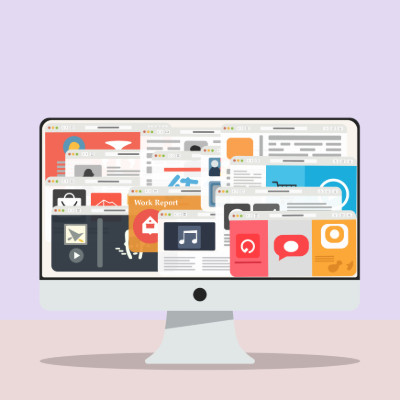
Comments